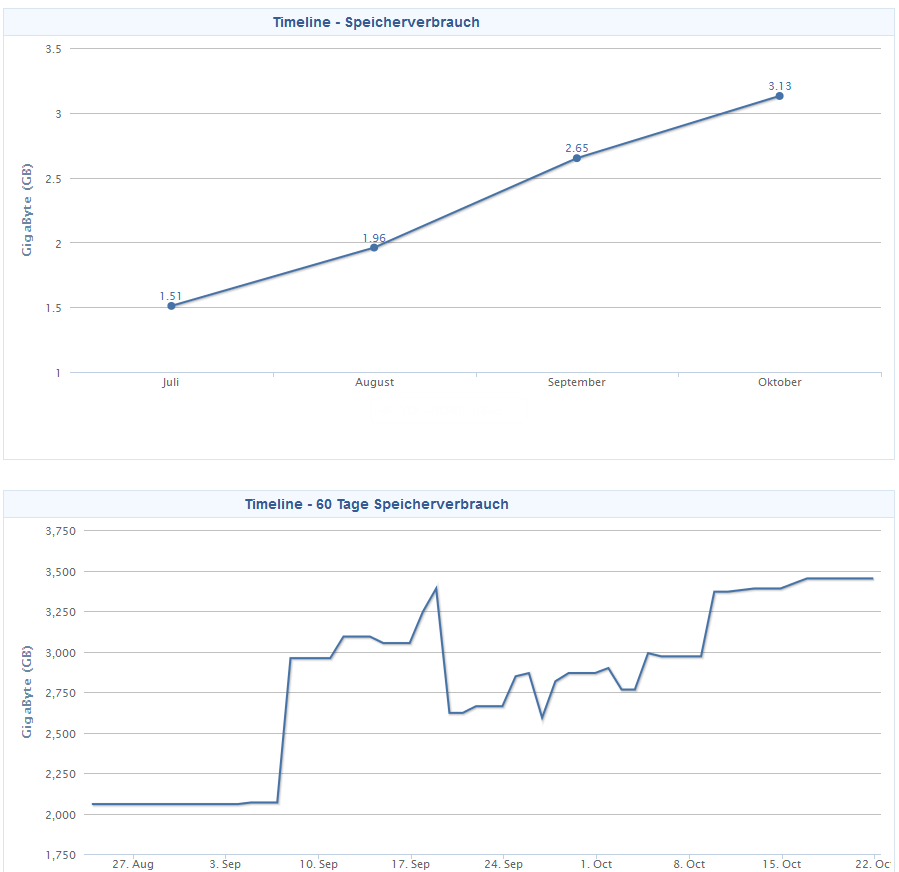If you get this annoying message from your favorite MS application, you may have read the internet to the end until you got here. We had the same issue with Word or Excel and tried to get into that problem. First of all, we recognized that it only appears when we upgrade our clients from Windows 7 to Windows 10 1809. If we made a different step between, that everything worked as expected. You may read a lot of stories where Microsoft has a bug on 1809 and you should upgrade to the next Windows 10 version (1903) to „fix“ this problem, but in some cases you can’t and have to deal with this problem like we did.
What’s the problem?
As you can read in the internet, you may have already mentioned that this issue is a issue with fonts. Some problems occur, when you add fonts to the fonts directory and add an entry to the registry, like everyone does, when you have to deal with additional fonts like barcode fonts e.g. Even it is not recommended, it worked for a long time
What did you do while analyzing the root cause?
We tried several tools like „fontreg“ that replaces the old fontinst of Microsoft and tried to repair the fonts, but that didn’t do the trick. After that, we tried to copy remove all fonts and added them back to the system, but some times it works, some times it doesn’t. Even a script to automate that process was unable to solve this 100%.
After some experiments on how to add fonts, we started procmon to dive even deeper into the problem and found some entries that correlate to a problem we see in Wordpad. If we opened Wordpad and click on the font selection dropdown, there were several entries empty, even normal system fonts didn’t appear correctly. So the list looked like Wordpad had issues showing the font information. That pointed us in the right direction
What was the solution?
I checked some information at procmon which pointed us to the acl of the fonts, the xxx.ttf in c:\windows\fonts and we recognized a mismatch between these fonts. For example, arial.ttf had different permissions set that others, so we decided to take arial.ttf as our new „acl source“ and overwrite the permissions of the other fonts, and poof, our problem was gone. We created a powershell script for this task. I attached it here, so you can get it. Please make sure that you know what you are doing. I’m not responsible for any problems that occur when using this script.
Please leave me a comment if you have this issue and have fixed this problem with this script
fix.ps1
$aclFromArial = Get-Acl „c:\windows\fonts\arial.ttf“
$aclFromArial | Set-Acl „c:\windows\fonts*.“ # set permission for every font
$aclFromArial | Set-Acl „c:\windows\fonts\“ # set permission for fonts dir